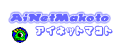【】Top
【】VB.NET
【】VB6.0
【】メールマガジンの購読
【】メールマガジンの解除
【】会社概要
【】お問い合わせ
姉妹サイト「バーチャルコネクション!」はこちらです。
姉妹サイト「七福神のメールでビンゴ!」はこちらです。
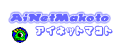
●24時間365日の安心をあなたにAT-LINK専用サーバ・サービスお勧めのサーバです。
|
 |
|
 |
| |

|
画像を拡大縮小させたり、回転して表示する
|
|
.NET でも、画像を拡大縮小させたり、回転させることが可能です。
この機能を使えば、簡単に、
アニメーション効果機能のあるアプリケーションや、
プレビューを簡単に作成できます。
フォームに次の様なコードを記述します
-----------VB.NETコーディングここから-------------------
1.フォームに、ラベルコントロール、
テキストボックスコントロール、
ボタンコントロール、
ピクチャボックスコントロールを配置します。
下記は、デフォルトのオブジェクトの名前と配置を示しています。
┏━━━━━━━━━━━━━━┓┏━━━━┓
┃Label1 ┃┃Button1 ┃
┗━━━━━━━━━━━━━━┛┗━━━━┛
┏━━━━━━━━━━━━━━┓┏━━━━┓
┃TextBox1 ┃┃Button2 ┃
┗━━━━━━━━━━━━━━┛┗━━━━┛
┏━━━━━━━━━━━━━━━━━━━━┓
┃PictureBox1 ┃
┃ ┃
┃ ┃
┃ ┃
┃ ┃
┃ ┃
┃ ┃
┃ ┃
┃ ┃
┗━━━━━━━━━━━━━━━━━━━━┛
2.ラベルコントロール
Label1 text プロパティに
「画像のURLを入力して下さい」と記述します。
さらに、ボタンコントロールの
Button1 text プロパティに「回転」と記述します。
さらに、ボタンコントロールの
Button2 text プロパティに「中断」と記述します。
さらに、テキストコントロールの
TextBox1 text プロパティを空白にします。
※説明用のためです。必須ではありません。
┏━━━━━━━━━━━━━━┓┏━━━━┓
┃画像のURLを入力して下さい ┃┃回転 ┃
┗━━━━━━━━━━━━━━┛┗━━━━┛
┏━━━━━━━━━━━━━━┓┏━━━━┓
┃ ┃┃中断 ┃
┗━━━━━━━━━━━━━━┛┗━━━━┛
┏━━━━━━━━━━━━━━━━━━━━┓
┃PictureBox1 ┃
┃ ┃
┃ ┃
┃ ┃
┃ ┃
┃ ┃
┃ ┃
┃ ┃
┃ ┃
┗━━━━━━━━━━━━━━━━━━━━┛
3.ボタンコントロールをダブルクリックして、
ボタンのクリックイベントの編集を開始して、
フォームの宣言部に、次のコードを記述します。
Imports System.Net
Imports System.IO
さらに、次のコードを記述します。
Dim intEnd As Boolean
Private Sub Button1_Click(ByVal sender As System.Object, _
ByVal e As System.EventArgs) Handles Button1.Click
Dim strUrl As String = TextBox1.Text
If strUrl.Length = 0 Then
MsgBox("画像までのURLを入力してください")
Exit Sub
End If
Dim WebC As WebClient = New WebClient
Dim MyStream As Stream = WebC.OpenRead(strUrl)
Dim MyBitmap As Bitmap = New Bitmap(MyStream)
MyStream.Close()
Dim intWidth As Integer = MyBitmap.Width / 2
Dim intHeight As Integer = MyBitmap.Height / 2
Dim MyBitmap2 As Bitmap = New Bitmap(MyBitmap, intWidth, _
intHeight)
Dim Gr As Graphics 'グラフィックオブジェクト
Dim sglGrangle As Single 'アングル(角度)
'描画先のピクチャーボックスに、
'グラフィックオブジェクトを作成()
Gr = PictureBox1.CreateGraphics()
'アングルを初期化
sglGrangle = 0
'テキストボックスに入力した文字列を
'ピクチャーボックスに回転しながら描画します
Do
With Gr
Dim sgld As Double = sglGrangle / (180 / Math.PI)
Dim sglx As Single = PictureBox1.Width / 2
Dim sgly As Single = PictureBox1.Height / 2
Dim sglx1 As Single = _
sglx + MyBitmap2.Width * CType(Math.Cos(sgld), _
Single)
Dim sgly1 As Single = _
sgly + MyBitmap2.Width * CType(Math.Sin(sgld), _
Single)
Dim sglx2 As Single = _
sglx - MyBitmap2.Height * CType(Math.Sin(sgld), _
Single)
Dim sgly2 As Single = _
sgly + MyBitmap2.Height * CType(Math.Cos(sgld), _
Single)
Dim destinationPoints() As PointF = _
{New PointF(sglx, sgly), _
New PointF(sglx1, sgly1), _
New PointF(sglx2, sgly2)}
PictureBox1.Invalidate()
'画像を表示
Gr.DrawImage(MyBitmap2, destinationPoints)
End With
'回転角度のステップ
sglGrangle = sglGrangle + 1
'360度を越える場合は、処理を抜けます
If sglGrangle > 360 Then sglGrangle = 0
System.Windows.Forms.Application.DoEvents()
If intEnd Then
intEnd = False
Exit Do
End If
Loop
End Sub
Private Sub Button2_Click(ByVal sender As System.Object, _
ByVal e As System.EventArgs) Handles Button2.Click
intEnd = True
End Sub
4.ビルドして実行します。
5.フォームに表示された
テキストボックスに、
「 http://anetm.com/m/images/head2.gif 」と入力します。
6.フォームに表示された
「回転」ボタンを押すと、取得した画像が
回転しながら描画されます。
-----------VB.NETコーディングここまで-------------------
回転の中心を変えたり、回転角度を縮小したりすることも
可能です。.NETでも画像の合成や変形なども行えます。
|
http://anetm.com/dev/d.cgi?SC=DTDTL&o=O7l
Copyright(c)2001-2004 Ai Net Makoto 記事・情報の無断転載を禁止します。
|
|
|
 |
|
 |
|